
Today, we offer users Galaxy S5 instructions 5 steps that will turn your smartphone Nexus 5X. So you refresh the look of the interface.
1. Install the Google Start launcher
First, you have to replace the standard TouchWiz launcher to a more modern Google Start. That will make it so that the screen of your Galaxy S5 looked like in the Nexus 5X.
Set the launcher and from the Google Play Store. After that, the system will ask which one you want to use launcher. Select Google Start and click on “Always”.
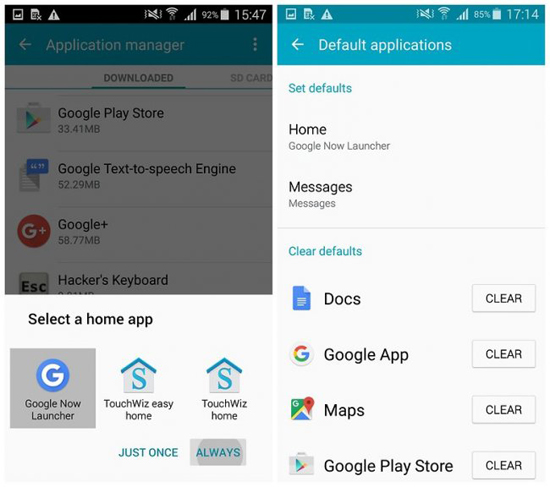
2. Set wallpaper from Android Marshmallow on the home screen
So far, everything is going well. Next you need to install on your home screen a fresh wallpaper. We have prepared for you a file with a new wallpaper of Android 6.0, including those that Google added more recently. Download them here.
First you need to unzip the archive. Now, open the gallery, select your favorite wallpapers and set them on the home screen.
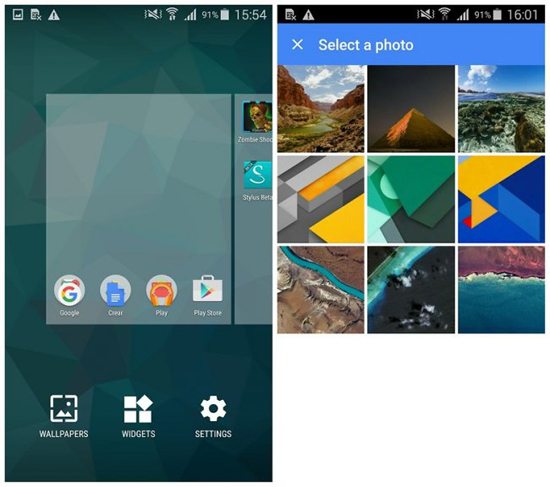
3. Organize your home screen
Arrange Icons on the screen in the same way as in the Nexus 5X. Move applications to the dock “Dialer”, “Messages”, “Chrome” and “Camera. Create a folder, as in the photo below. Of course, you can arrange them as you want. And anyway, skip this step and go to the next if there is no desire to change something.
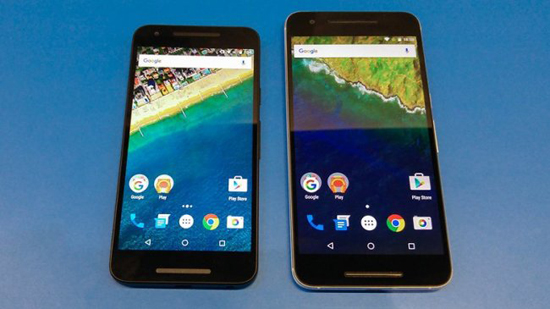
4. Use the app from Google
At this stage you need to replace several standard applications on Galaxy S5. Set the keyboard and instant messenger from Google’s Play Store. Also, instead of the standard application “Messages” you can use Hangouts. To do this, go to “Settings” & gt; “Other Settings” & gt; Messaging applications “and select the desired program.
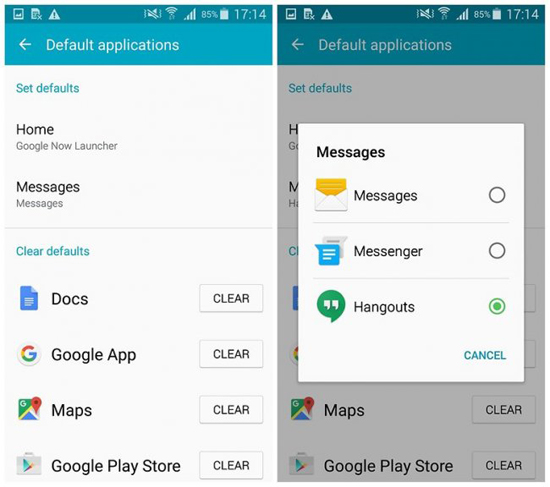
5. Adjust assistant Google Now
In the first step, along with the launcher you’ve installed Google, which has a functional voice assistant. The user can set it up so that it is activated even on the lock screen, but first you need to disable the standard S Voice. Google Now also has its own bar, where it displays useful information, for example, the place where you parked the car. On the home screen, swipe to the right to make the opening of the panel. Say “Ok Google”, to activate the voice assistant.

No comments:
Post a Comment